SharePoint Integration Setup Instructions
Update: Please note that with the enhancements made to the Dashboard, there’s an easier way to set up Auto-Saving rather than in the BaseInfo Tab. See File Auto-Saving in the Admin Guide for SDA Dashboard.
Integrating SharePoint and SalesDoc Architect
1. Setup Your Site Collection
2. Determine Your Site Collection – to store your SDA quote files and outputs
Objectives:
- Organize according to how you organize your business
- Organize for ease of use
- Structure for long-term maintenance, while staying within SharePoint’s limitations listed below
Limitations:
- 2000 sites per collection
- 20k documents per site
- 5000 items per view
- Currently, you can’t filter by metadata across sites but this could change in the future
Considerations:
- How many sales opportunities does your team generate every year that might require the creation of a quote file?
- How is your sales team organized from a sales region/team perspective, and how do those teams roll up into sales engineering support, then downstream into operations when sales opportunities turn into projects?
- How would you like to segment quote and sales opportunity files permission-wise? Ideally, the more open, the better, and SharePoint does a great job of allowing you to recover from accidental or malicious file deletion.
- Would you like to automate the creation of SharePoint sites by opportunity? If you use SDA’s opportunity handling, then we can automate the creation of SharePoint sites by opportunity for you.
Setup Options to Auto-Save Quote Files and Outputs to SharePoint:
- Single SharePoint site collection by year with subsites that SDA auto-creates by sales opportunity. For most mid-size to large companies.
- Single SharePoint site collection by year and by region, with subsites that SDA auto-creates by sales opportunity. For very large companies.
- Single SharePoint site collection by year with no subsites. For smaller companies who wish to search and filter by metadata. The negative to this option is that all users will see all files/documents, and it is unwieldy to attach one site with lots of files/documents to an MS Teams channel.
If you don’t want to Auto-Save quote/output files to SharePoint:
- SDA can prompt the user to browse for a site/document library/folder to which a new quote file (and its outputs) should be saved. This gives you the most flexible on how you organize your quote files and outputs in SharePoint, but SDA won’t auto-create your sites for you.
3. Create your site collection
- Note: Detail instructions on creating a site collection in SharePoint can be found in the SharePoint Integration Setup Illustrated Guide
4. Add SDA metadata columns to your site collection – facilitates searches and filtering
- Upload the CorsPro SharePoint site template file (filename CorsPro.wsp) into your site collection so that the SDA-related columns are added and, as subsites are auto-created by SDA, they will utilize the CorsPro template to add the columns to the subsites as well. The following metadata columns are included in the CorsPro site template file:
- CustomerName (Single line text)
- DocumentType (Choice or single line text)
- SiteDescription (Single line text)
- OpportunityID (Single line text)
- OpportunityName (Single line text)
- QuoteID (Single line text)
- OriginalFileName (Single line text)
NOTE: if you are modifying an existing SharePoint site collection rather than setting up a new site collection for SDA – and we’d strongly recommend that you set up a new site collection for SDA – then you’ll need to add above columns manually to the Documents view of the existing site collection, then go to Site Settings, Save site as template to create a template named “CorsPro” for the site collection, which is required for the auto-site creation functionality so that the SDA metadata columns can be created for those auto-created subsites.
Constraints:
- We do not support the check-in/check-out feature and will be ignored
- If you manually create the SDA columns, do not set them to require data
5. Modify your Base Info tab to save to SharePoint
Add “FilePlatform” named range:
- If only saving to SharePoint then value is ‘SharePoint’
- If giving option to save to SharePoint or Network create a dropdown with the values ‘Network’ and ‘SharePoint’
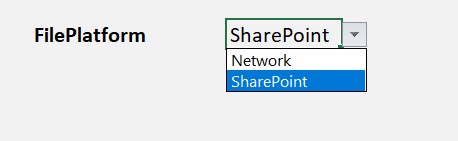
Define where in the SharePoint site the quote file and associated outputs will be saved.
Recommended Options:
RECOMMENDED: Auto create subsites for each opportunity. All quote files and associated files will be saved to the auto-created subsite.
- Add “SharePointSiteCollectionURL” named range and enter the SharePoint site collection url

- Add ” SharePointSiteTitle” named range and enter a formula to auto-calculate the title. This is the title of the subsite that will be created for the opportunity. You will be able to use SharePoint’s search function to search for any value within the title. It is suggested you put the customer name, opportunity name and unique auto-generated opportunity ID in the title. The named ranges for these values are CustomerName, CRMOppName, OpportunityID.
- Formula example: =”&OpportunityID&”&” – “&CustomerName&” (“&CRMOppName&”)”

Note: &OpportunityID& is replaced with the auto-generated opportunity ID (e.g. 10085) by the system
- Grant access to create subsites in the site collection.
- Options:
- Give each user access to create sites. If you have on-premise SharePoint 2013/16, this is your only option.
- Provide CorsPro with a user ID that is authorized to create subsites so that all subsites are auto-created using this ID.
Alternative Option
- Save all quotes and associated files to single SharePoint site.
- Add a “SharePointSiteURL” named range and type the full URL including the document library in the cell.

Alternative Option
- Configure the quotes and associate outputs to be saved to a SharePoint site based user selections from the quote file.
- Add a “SharePointSiteURL” named range and type the formula that will define where to save the files. For example, if you would like the files organized by region in SharePoint you will need to define a ‘Region’ named range (with drop-down from which the user can select the region) in the quote file and reference that named range in the formula. The site would already have to exist in SharePoint.
- Formula example: =”https://corsproductivity.sharepoint.com/sites/opportunities/”&Region&”/Shared Documents”

Alternative Option
- Manually save to SharePoint (the first time a quote file is saved)
- Once the quote file has been saved to SharePoint, all outputs generated from the quote file will automatically be saved to the same location if output auto-saving is turned on.
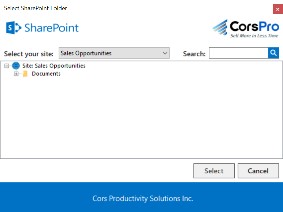
6. If Autosaving quote/output files
Verify that the following exist so that quote and output files can temporarily be saved to the local drive before they’re transferred to SharePoint:
- If auto-saving QUOTE files, the FileSaveName and LocalSaveFolder named ranges must exist on the Base Info tab and be set to save to local c: drive, ideally My Documents (note: if you add the MyDocumentsPath named range to the Base Info tab – perhaps in the hidden section – and unprotect that cell, SDA will auto-calculate the user’s My Documents path).
- If auto-saving OUTPUT files, the OutputFileSaveName and OutputLocalSaveFolder (set to save to the local c:\ drive) named ranges must exist on the Base Info tab.
Note: Further details on setting up auto-saving for quotes and outputs, see the “Auto-Saving Files” topic within the Architect Manager User Guide