SharePoint Integration Setup Illustrated Guide
Integrating SharePoint and SDA
CorsPro’s SalesDoc Architect (SDA) integrates with SharePoint, Microsoft’s collaboration and document management platform, to automate the saving and storage of SDA quote and output files.
There are 3 main steps to be completed by the SharePoint administrator to set up SharePoint integration with SDA:
- Set up a site collection
- Set up metadata columns
- Set up a “CorsPro” site template to use as the basis for creating new SDA-related subsites
Set Up a Site Collection
We suggest naming the site collection as “Opportunities YYYY”, with “YYYY” representing the current year. To set up a site collection follow the steps below.
- Go to Office 365 via the web
- Select Admin
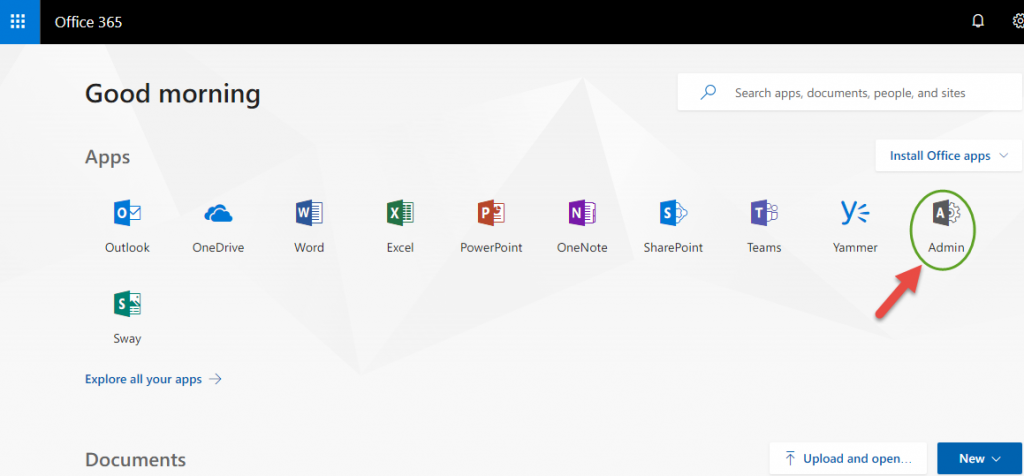
- Select Admin Centers
- Select SharePoint
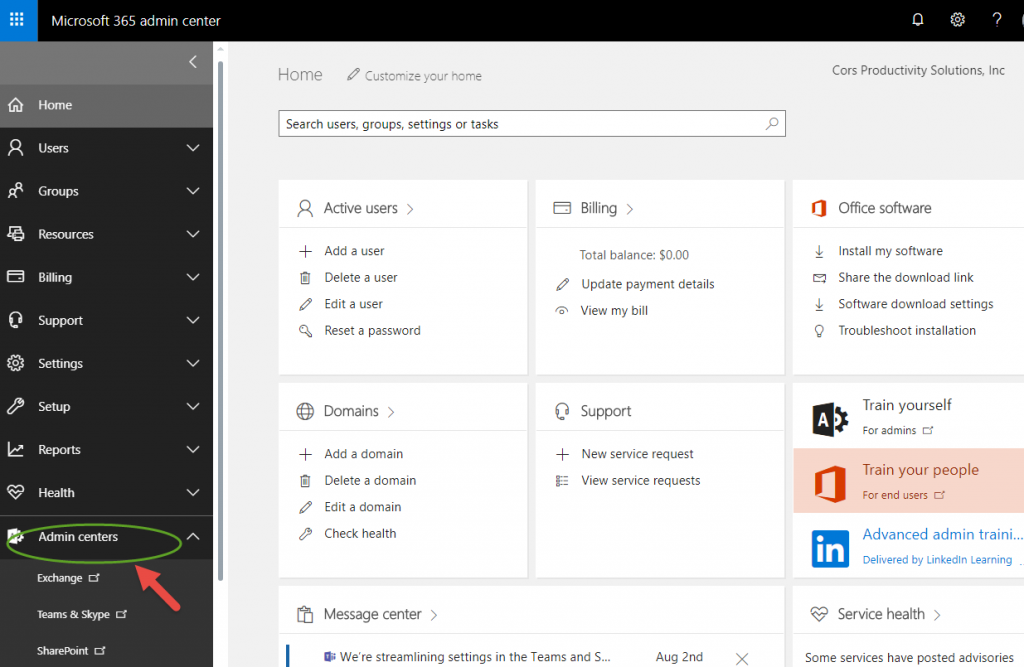
- Select Site Collections
- Select New
- Select Private Site Collection
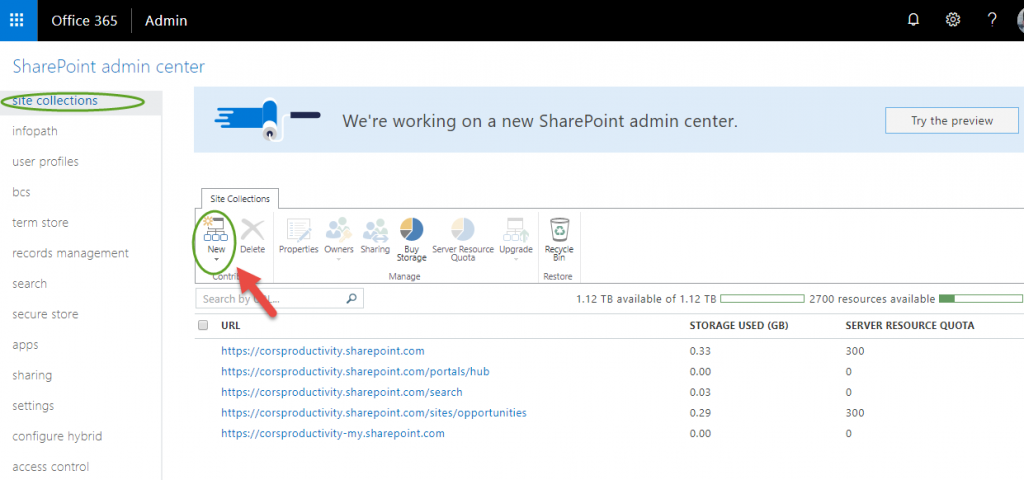
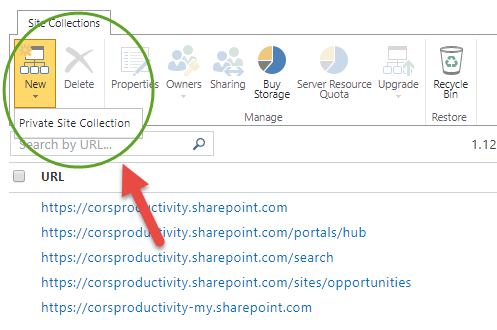
- In the “new site collection” dialog (below), enter “Opportunities YYYY” as the Title and “opportunitiesYYYY” into the third “Web Site Address” box, with “YYYY” representing the current year
- Select the Language
- Select the Enterprise tab, then “Team Site – SharePoint Online configuration”
- Enter the name of your company’s SharePoint administrator and select your time zone
- Leave the Server Resource Quota at the default (note: SharePoint no longer uses this value)
- Click OK button
Note: After clicking OK, the site creation may take several minutes
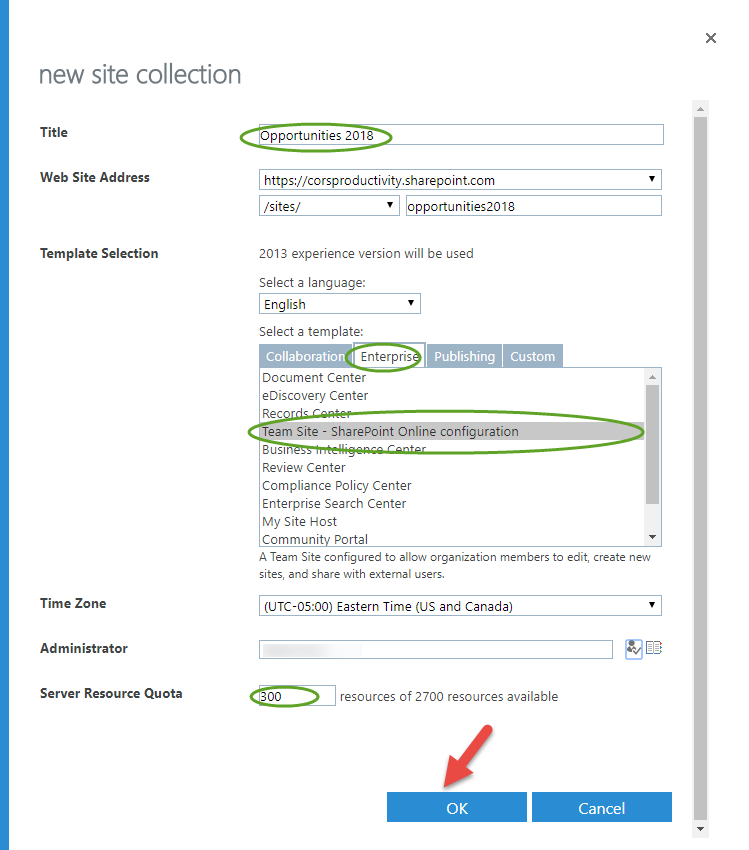
- When the Collection is created “NEW” will be added as in the following example

Provide a Name for Site Collection
Provide a “friendly name” for the site collection by typing the site collection’s URL into your browser’s URL bar…
https://[YourCompanyDomainOnOffice365].sharepoint.com/sites/opportunitiesYYYY
…then clicking the Settings gear, then Site Settings, then “Title, description, and logo” under the “Look and Feel” section. The title you provide here will be used in all SharePoint-related dialogs within SDA.
Set Up Metadata Columns
- Go to the new site collection by typing the following URL into your browser’s URL bar
- https://[YourCompanyDomainOnOffice365].sharepoint.com/sites/opportunitiesYYYY
- Go to the Gear on Settings Menu and select Site Settings
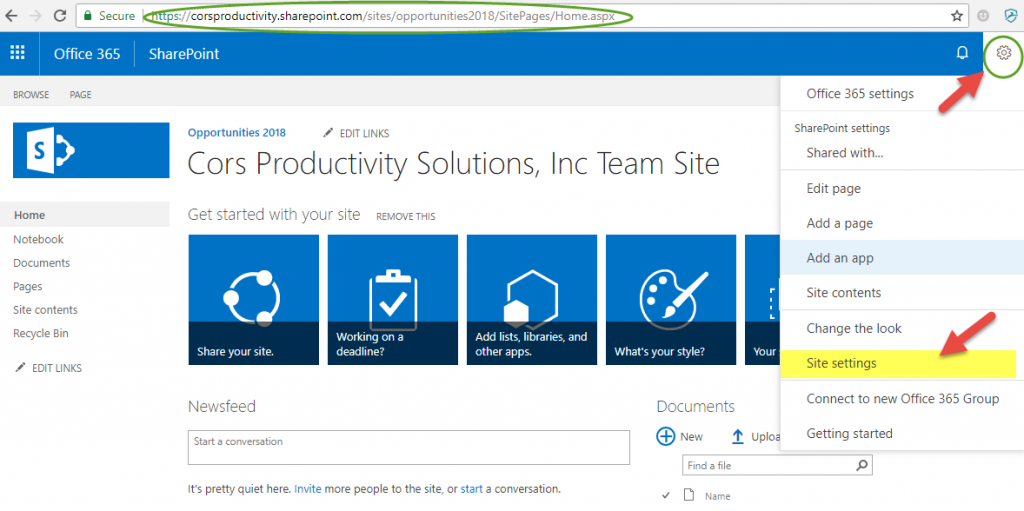
- In the Web Design Galleries section, click “Site Columns”
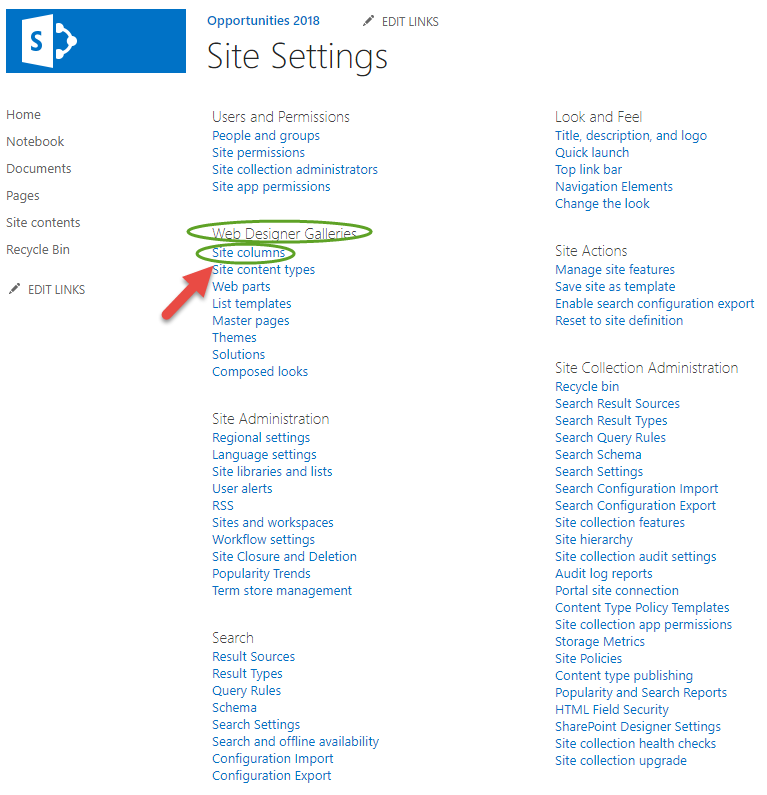
- Select Create
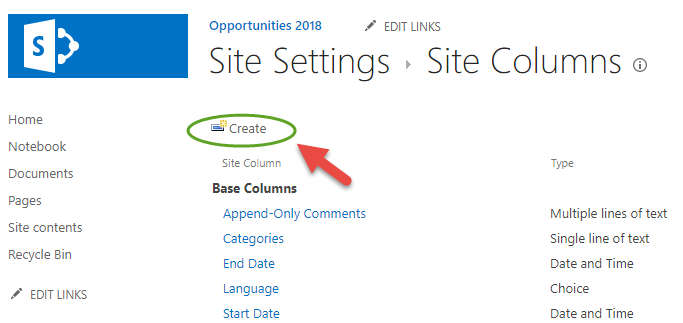
- In the “Create Column” screen, enter “DocumentType” as the Column Name
- Select the “Choice (menu to choose from)” radio button
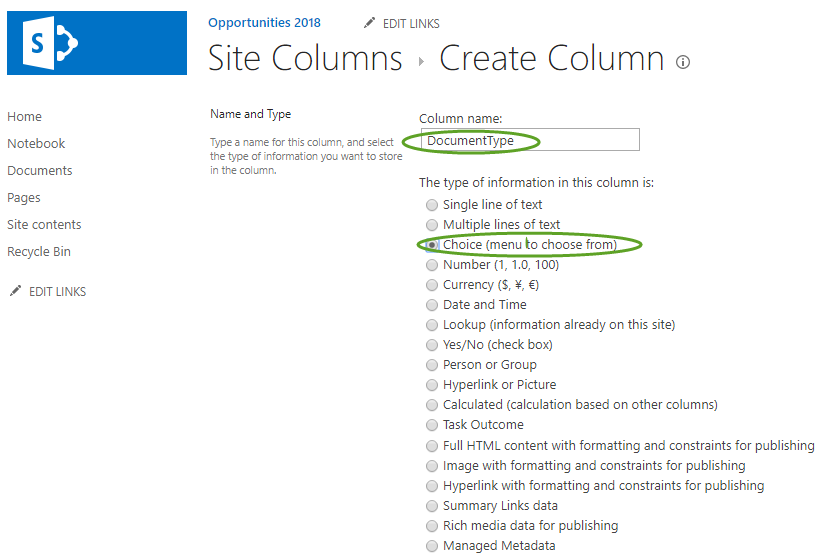
- Enter “CorsPro” as a new group under which the new metadata columns are grouped
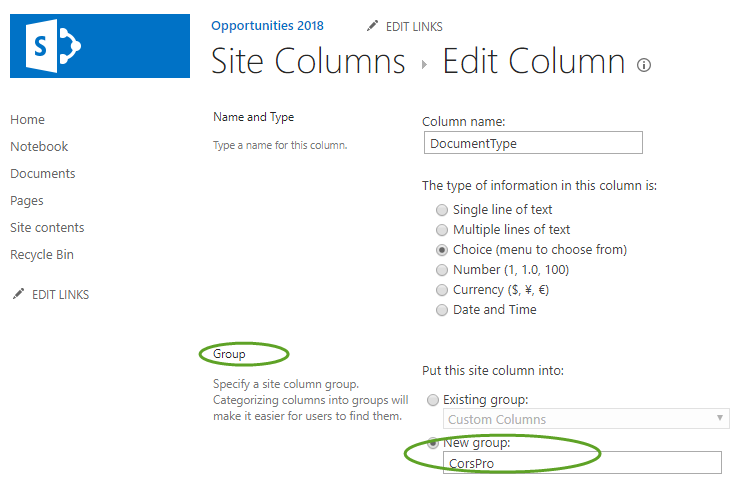
- Add as choices “Quote” plus any Output Types in column D of outputs.xls (from the c:\CorsPro\PQuote\Data folder, see graphic below), for outputs that you wish to auto-save. Under “Default value”, set to “Choice” with the default value blanked out.
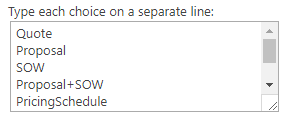
- Also add any non-SDA DocumentType choices (e.g., Diagram, Import File)
- Click the OK button
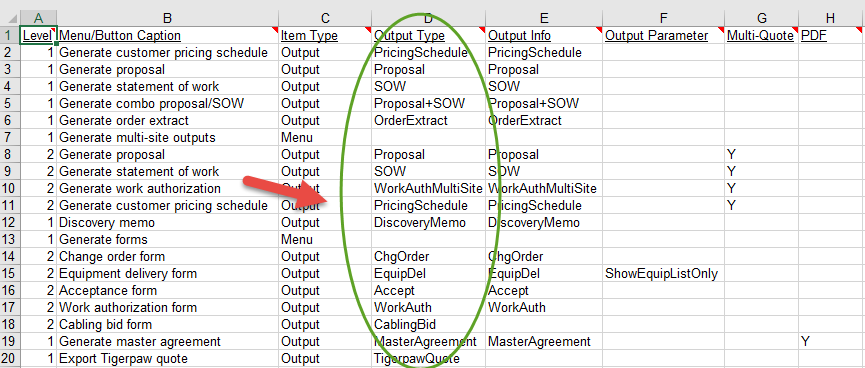
- Also add the following metadata columns, making sure to select “CorsPro” as the “Existing Group” under which these columns should be grouped:
- CustomerName (Single Line Text)
- OpportunityName (Single Line Text)
- SiteDescription (Single Line Text)
- QuoteID (Single Line Text)
- OriginalFileName (Single Line Text)
- OpportunityID (Single Line Text)
- Do NOT set up the following within the site collection:
- Check-in/check-out (we will override that feature)
- Metadata columns that require data (we will upload null to these columns)
When you are finished, you will see the following metadata columns listed in the “CorsPro” grouping:
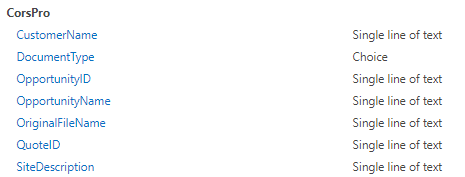
Set up a CorsPro Site Template
Set up a site template called “CorsPro” (based on the site collection) to use as the template for new SDA-related SharePoint sites. This “CorsPro” template is REQUIRED if you want SDA to auto-create SharePoint sites for you.
From the “Site Actions” section of Site Settings, click “Save site as template”
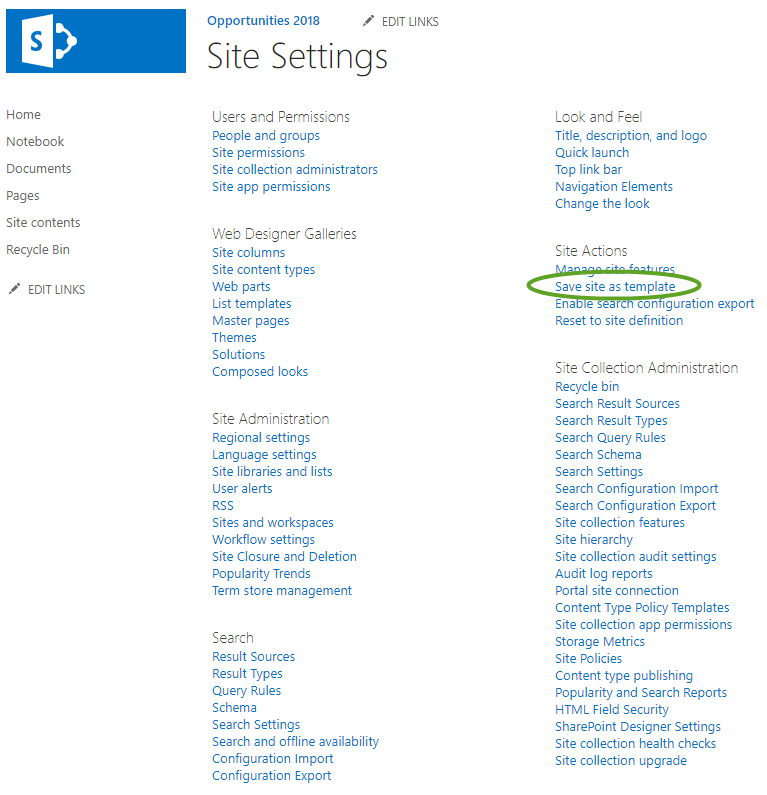
- Enter “CorsPro” as both the File name and the Template name, then click OK
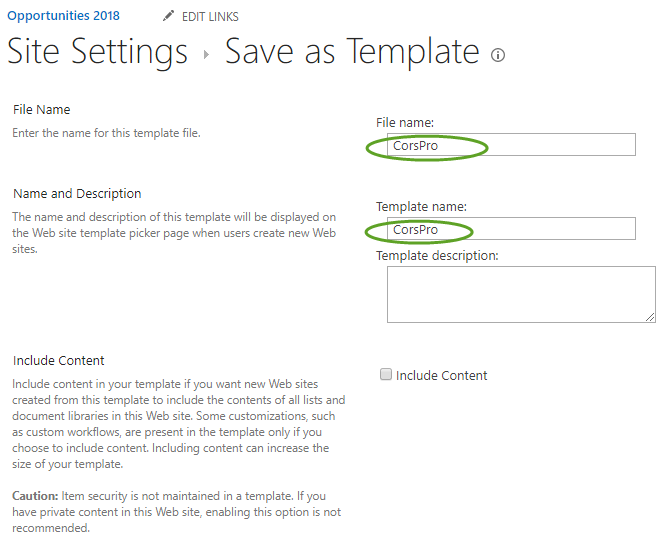
If you later need to modify the CorsPro template – for example, if you need to add other metadata columns – you can go to Site Settings, click on “Solutions” with the “Web Designer Galleries” section, then click on the drop-down next to the CorsPro template to first “Deactivate” the site.

…after which you can then delete the site template.

…and then save a new version of the “CorsPro” site template from the Site Settings page.