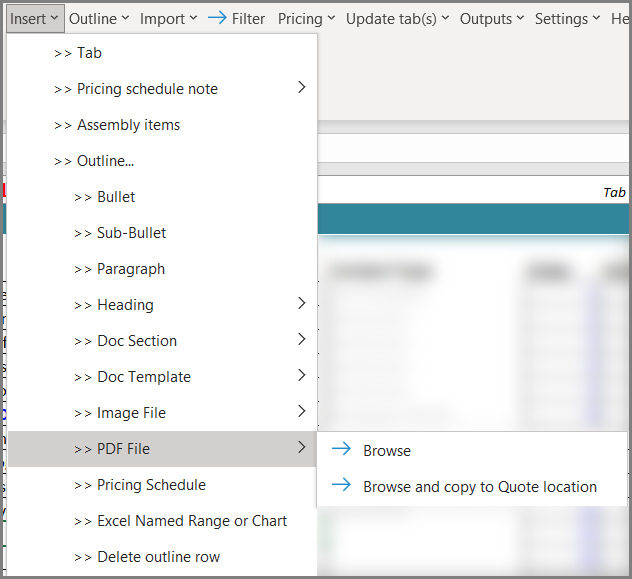Inserting a PDF
You can quickly add PDFs to your Outline
- Click on the cell under the Content column where you want to insert your content.
- Go to Add-ins >> Insert >> PDF File
- Choose either:
- Browse: browse for the PDF you want to add.*
- Browse and copy to Quote location: This allows you to browse for the PDF and also auto-saves the document to the quote file’s save location.*
- Choose either:
- Insert as a full page in Word outputs
- Insert to fit within the margins in Word outputs
- Select the PDF file and it will be added to your Outline.
Note:
If your organization uses SDA Auto-Saving (in which Quotes and associated docs are automatically saved to a shared file location) then you need to make sure that the file you are inserting into your Outline is moved or copied to the shared location. If the file is not in a shared location (e.g. SharePoint, SDA Hosted Services through AWS, or a network location), then other users will not have access to the file when they generate the output.