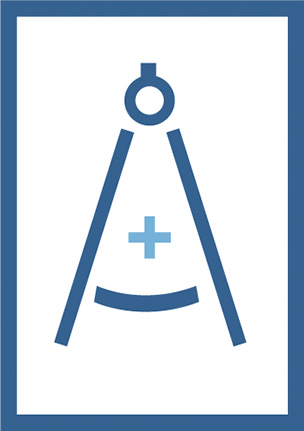
RFP Response Builder
The Fast and Easy Way to Respond to RFPs
 Simple to set up, learn, use and maintain
Simple to set up, learn, use and maintain
 Works within Microsoft Office
Works within Microsoft Office
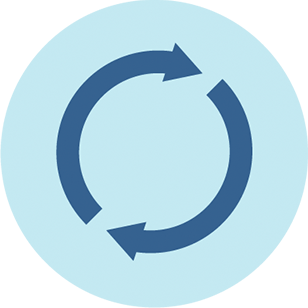 Cloud-synced and works offline
Cloud-synced and works offline
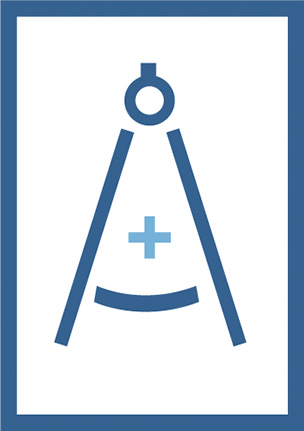
 Simple to set up, learn, use and maintain
Simple to set up, learn, use and maintain
 Works within Microsoft Office
Works within Microsoft Office
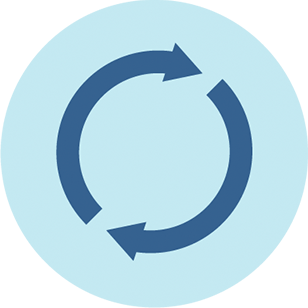 Cloud-synced and works offline
Cloud-synced and works offline
An Automated Software solution that dramatically reduces the time and effort required to respond to RFPs.
RFP Response Builder is quick and easy to use and allows your team to quickly add and update content in the Builder Library.
Watch a Quick Video Overview of RFP Response Builder
![]()
RFP Response Builder is built directly within Word and Excel – tools that you use every day. We focused on making the tool fast and easy to use so that user adoption is quick and painless. Adding, editing, and managing content is straightforward so there isn’t a complex new software solution that everyone must learn.
RFP Response Builder is tightly integrated with Microsoft Word, which means you have access to all of Word’s features and functions. So, editing content or adding content is easy, and you can see the changes real-time because content is cloud-synced. Users simply double-click to add content from the Builder Library into their RFP response document. Based on permissions, users can even edit and add content to the Builder Library.
RFP Response Builder allows users to add content directly into Word or Excel documents from your Builder Library. You can also build a stand-alone RFP response using the outline features and bring content in from your library, local drive, or shared file locations. Content can also be quickly added to your Builder Library, making answers easily findable for the next RFP response.
RFP Response Builder’s content insertion and library features are accessed from within Microsoft Word. The Builder Library can contain text, graphics, tables or anything you can add to a Word document. Specified users can contribute information to the library as well as edit/update the content within the library to keep the information up to date. Users can search the library by category, sub-category or key words and simply need to double-click to insert the content into any RFP response document. Administrators can sort the content by last update date, making it easy for them to review and update aging content.
RFP Response Builder uses a cloud-synced library which keeps users updated with the latest and greatest content. Additionally, using the Outline feature, RFP shredded components and responses can be auto-saved to a shared file location like a network drive or SharePoint location that allows users to access the shared content when editing and updating.
The content library for RFP Response Builder is accessed directly within Word. The Builder Library can contain text, graphics, tables or anything you can add to a Word document. Specified users can contribute information to the library as well as edit/update the content within the library to keep information up to date. Users can search the library by category, sub-category or key words and can double-click to insert the content into any document.
Adding content is as simple as highlighting the content and with your mouse and clicking “Add”. You can then associate a category and/or sub-category with the content, making it easily searchable for users. The content preview section within the RFP Response Builder panel displays the text of the content so that you know you are pulling in the right information. A simple double-click adds the content to your document or outline using the same fonts and formatting as the original RFP document, eliminating ghastly format differences and time-consuming formatting changes.
When information is added to the Builder Library it can be associated with a category and/or sub-category. Users can search the content by the category, sub-category and/or by keywords that appear in the description of the content or the content itself. Both the categories and the content can be edited by designated users. A double-click adds the content to your document or outline using the same fonts and formatting as the original RFP document.
Using the Builder Library, you can be sure that your users are pulling information that is up to date and reflects the kind of messaging you want to share with your audience. Users aren’t pulling in old content while they rush to meet deadlines.
Modified dates are visible and sortable from within the tool, preventing content from getting too old and static. Plus, content is super easy to edit: simply click the Edit icon, make your changes and click Save, and the content is updated in your Builder Library and auto-synced via the cloud to all users within your organization.
Watch a Quick Video Overview of RFP Response Builder
Sign up for a Free 30 Day Trial!