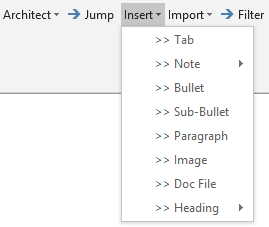Past Updates – 2019
Manufacturer content updates: Avaya, Mitel, NEC
November 2019 Updates
END-USER UPDATES
Insert PDFs into your Word outputs
You can now insert a PDF into any Dynamic Content “block” that is set up by your administrator (as part of SDA’s Dynamic Content Creator functionality) so that the PDF is incorporated into your Word outputs. Each page of the PDF is broken out into an image that is inserted in one of two ways – to fit the entire page or to fit within the margins – based on your selection.
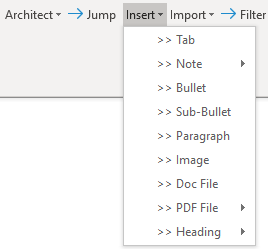
Upload files to a quote file’s location
SDA makes it easy to upload miscellaneous files to the same shared location (in SharePoint or on a network drive) as a quote file you’ve recently saved so that all your project files can be co-located, categorized and viewed in the SDA Dashboard. For example, you can upload manufacturer import files, solution diagrams, site surveys, proposal/SOW outputs you convert to PDF, etc.
To upload a file, click Architect >> Upload file to quote location and 1) select a recently-opened file (or browse for the file), 2) select the File Type, and 3) select the quote file with which you’d like to co-locate your selected file. SDA will magically push your selected file to the quote file’s shared file location. In addition, you’ll be able to view, filter and sort data regarding auto-saved outputs and uploaded files in the SDA Dashboard (coming soon).
Please note that by default files uploaded by this dialog are COPIED to the shared file location. If you wish to MOVE the file (and not keep a local copy), then simply check the Move the file checkbox.
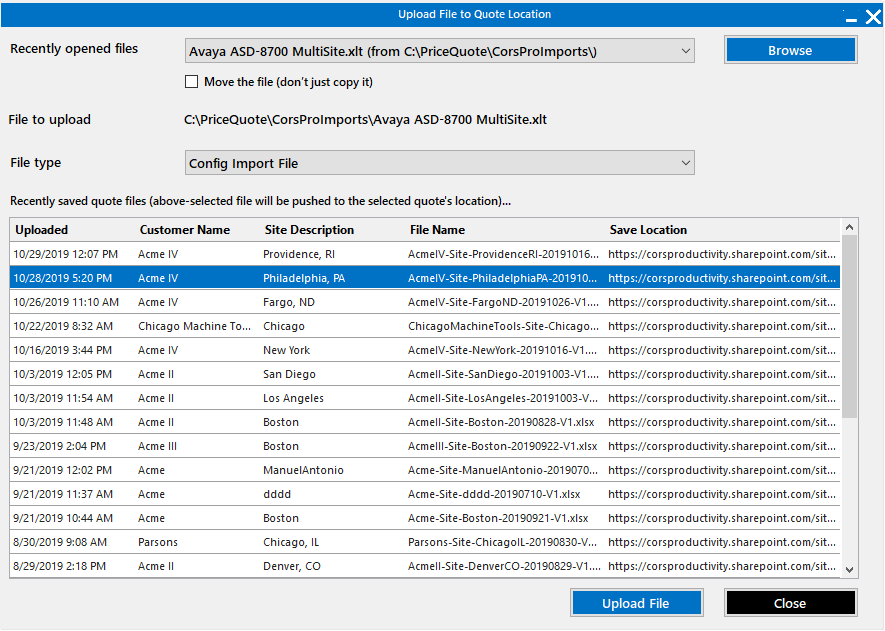
Please note that this functionality requires that you have SDA’s quote file auto-saving implemented in your SDA setup by your administrator.
Revised Rename this tab functionality
We’ve revamped and enhanced SDA’s Rename this tab functionality. We’ve also incorporated it into the Insert >> Tab function so that you’re prompted to rename an inserted tab right away. If you don’t need to rename an inserted tab, simply click OK or press the Enter key and the tab’s original name will be retained. In addition, if your company has a Sites table on the Base Info tab, you’ll be able to select an entered site name as the name to use for a tab.
ADMINISTRATOR UPDATES
Insert PDFs into your Word outputs
Users can now insert a PDF into any Dynamic Content “block” that is set up by you as the administrator (as part of SDA’s Dynamic Content Creator functionality) so that the PDF is incorporated into Word outputs. Each page of the PDF is broken out into an image that is inserted in one of two ways – to fit the entire page or to fit within the margins – based on the user’s selection.
In addition, you (as the administrator) can insert references to PDFs when you set up Dynamic Content “blocks” in your raw tabs, as follows:
- In the Content Text column (the second column of the content block) insert the path of the PDF file in SharePoint or network drive location
- In the Content Type column (the third column of the content block) insert one of below…
- PDFFullPage if you wish for the images from each of the PDF pages to fill out the entire Word page
- PDFWithinMargins if you wish for the images from each of the PDF pages to fit within the margins of the Word page
Create ‘short version’ proposals by suppressing content by Product Category
In Architect Manager, you can designate specific Product Categories as collapsible. Not only does this enable product detail to be “collapsed” on schedules of equipment and services; it can also be used to suppress proposal content as well. Proposal content will be suppressed if the user checks the “Exclude content for items in collapsible Product Categories” box on the “Incorporate Structured Proposal Content” dialog when the user generates a proposal.
As an administrator, you can auto-check that box if you insert an Excel range on the Base Info tab that’s named “CollapseProposalContent”; if set to “Yes”, then the box will be auto-checked and the proposal content for collapsible Product Cats will be suppressed. This enables you to easily set up a “short version” proposal option for your users that’s driven by a Yes/No drop-down on the Base Info tab.
Please note that this functionality requires that your company subscribe to our Structured Proposal Content service.
Are you auto-saving your quote and output files?
We continue to enhance the capabilities around quote and output file auto-saving. If you are not using this functionality, you are really missing out!! We’ve recently added integration with SharePoint, and this month we added Upload file to quote location that can only be used if auto-saving is implemented in your setup. In the near future, we will be refreshing our SDA Dashboard and adding a new documents/files view that will enable you to see not only your quote files, but also your output files (proposals, SOWs, etc.) as well as miscellaneous files (manufacturer config files, solution diagrams, etc.) that your users upload to your shared file location. Auto-saving benefits including the following:
- Users save time because quote and output file saving is automated
- Consistency is ensured regarding names of files and file locations
- Users can work offline when saving files; once they’re back online, files are auto-pushed to the shared file location
- Users can upload quote-associated files – such as manufacturer config import files and solution diagrams – to a quote’s shared file location via SDA’s Upload file to quote location function
- Workflow rules can be used to prevent file save operations if certain conditions are not met
- Users can be auto-prompted to enter a quote version number via a pop-up dialog
Revised Rename this tab functionality
We’ve revamped and enhanced SDA’s Rename this tab functionality and also incorporated it into the Insert >> Tab function so that users are prompted to rename an inserted tab right away. If you (as an administrator) set up a Sites table on the Base Info tab, a drop-down will appear on the Rename this tab dialog box that enables users to select from the list of entered site names as the name to use for a tab.
File Types view added to Library Manager
In concert with the new Upload file to quote location functionality that we described in the user version of What’s New, we’ve added a new File Types dialog in Library Manager that enables you to modify the list of file types from which users can select. The default list of file types is as follows:
- Config Import File
- Contract
- Other
- Proposal
- Proposal+SOW
- Schedule of equipment
- Solution Diagram
- SOW
Please note that this functionality requires that you’ve implemented SDA’s quote file auto-saving in your SDA setup.
June 2019 Updates
END-USER UPDATES
New Add/Edit (Product) Proposal Content Function
In December, we added Structured Proposal Content (SPC) functionality, which incorporates a cloud-based content feed that accesses proposal content for millions of technology products (see the December 2018 update summary below for details). In this release, we provide users with the ability to edit the content downloaded from the cloud-based feed or to add your own content simply by going to Architect >> Add/edit (product) proposal content.
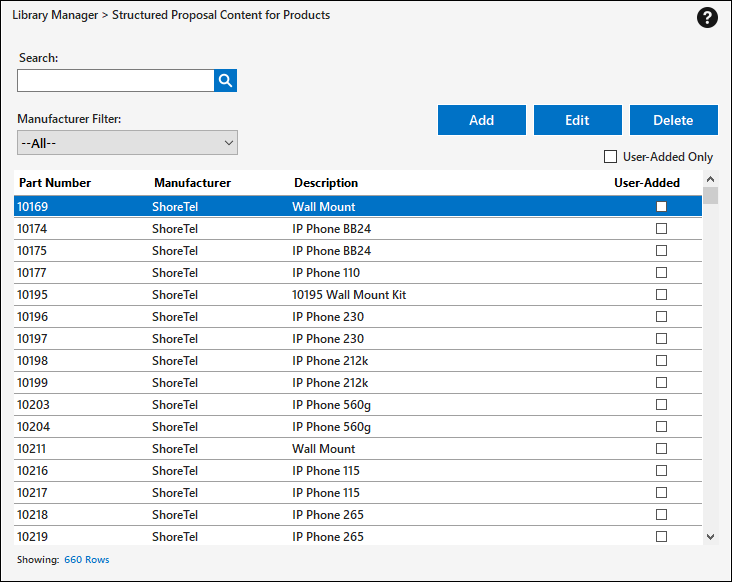
To look up an item in the SPC cloud-based proposal content feed, SDA requires both an item part number and an associated manufacturer name. You can identify and highlight items in a quote file that do not have a manufacturer associated with them by clicking Architect >> Setup >> Check for items with missing manufacturer. When generating an SPC output, users will be prompted (yes/no) to perform this check if any items lack an associated manufacturer.
Please note that added or modified SPC content will only be available on the individual user’s machine (stored in c:\CorsPro\User\ProposalContent.mdb, which can be moved to a new machine if desired; content downloaded from the cloud-based content feed is stored here as well).
For more information, please refer to the Structured Proposal Content help topic within SDA’s help files.
New Goal Seek by Line Item for Selected Pricing Category
The line-item goal seek function has been updated so that users can apply line-item goal seek to a Pricing Category that has been selected on the Pricing tab. To select a Pricing Category, go to the Pricing tab and select its blue discount/markup cell.
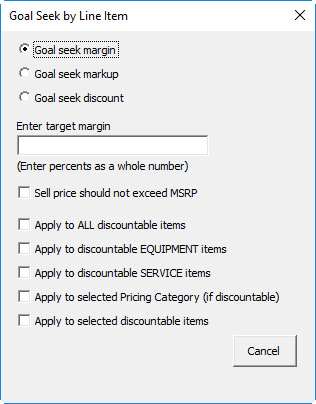
Other Updates
Several other updates were made as well, including bug fixes such as a fix to the “freeze” that occurred for some users on Structured Proposal Content (SPC) outputs. Also, we’ve added cents to all dollar totals on the Pricing tab; quote files will be updated as new quote templates are generated, or if users click ‘Update all tabs’ within an existing quote file.
ADMINISTRATOR UPDATES
All-New Library Manager
We’ve re-written Library Manager from the ground up. The application is faster, sleeker-looking, bug-free and contains additional functionality. Highlights include…
- The ability to handle DOCX (for doc sections) and DOTX (for doc templates) file formats.
- Smarter doc section/template file handling. You don’t even have to save the Word doc if you make changes to it; all you need to do is click the Save button in the Library Manager dialog.
- Ability to drag-and-drop doc sections to move them around – or right-click and cut/paste them to new locations – and when you’re satisfied with the moves, click the Save Moves button to finalize and save the moves.
- Filtering of doc sections via the Search function and sorting of any column in the grid. You can also double-click on any doc section in the grid to edit it (in addition to being able to use the “View/Edit button).
- Output Types replace the “Doc Type Groups” utilized in the old Library Manager.
- Structured Proposal Content (SPC) module that allows admins to add SPC content to the centralized library that’s pushed out to all users (as a complement to what’s available via the cloud-based content feed). Admins might want to add this type of content rather than the typical Word doc, as it allows users to select the content elements (product image, benefits, overview, features) that they want to include in proposals.
Please note that users can also edit and add their own Structured Proposal Content (SPC) via Architect >> Add/edit (product) proposal content. However, that content is only available on the individual user’s machine – stored in c:\CorsPro\User\ProposalContent.mdb (which can be moved to a new machine if desired) – in contrast to the SPC content that is added by an admin via Library Manager that is pushed out to all users.
For more information on the all-new Library Manager, click on “Getting Started” in the left-hand pane of Library Manager. You can also refer to the Library Manager help topics within SDA’s in-application help files, or to the Architect Manager PDF guide in c:\CorsPro\PQManager\Manuals.
“DocSection” Added as Dynamic Content Creator Content Type
You can now incorporate doc sections from the document library (in Library Manager) into Dynamic Content Creator (DCC) content “blocks” simply by typing the doc section’s name in the content column and “DocSection” in the Content Type column. For example, you might include customer references by industry that the user could select from.
Approval Emails Enhanced with EmailSubject and EmailBody
Now you can push your own content to the emails generated by SDA’s approvals functionality. If you define EmailBody and/or EmailSubject single-cell named ranges within a quote file, SDA will use the content in EmailSubject as the email’s subject, and will insert the content in EmailBody in between the link to or mention of the quote file to be approved and the ApprovalReasons content.
February 2019 Updates
New Insert Menu
We’ve added a new Insert menu to more logically organize SDA’s functions that insert content into quote files.
Insert >> Tab replaces Get tab(s), and the Insert note and Insert Dynamic Content menu items are moved from the Update tab(s) menu to the new Insert menu. Other than Tab and Note, the other content elements (bullets, sub-bullets, paragraphs, images, doc files and headings) must be inserted within a Dynamic Content “block” that is set up by your administrator. For more information on dynamic content, please refer to the discussion of the “Dynamic Content Creator” within our help documentation.
New Insert Doc File Function
Insert >> Doc File has been added to the Dynamic Content Creator functionality. In addition, if your company has taken advantage of SDA’s SharePoint integration, for both Insert >> Doc File and Insert >> Image, users will be prompted to either browse for the file via local/network folder or SharePoint (requires the SharePoint integration and SDA cloud services version 1.6.1.1 or later).
Updated Price Book Function
The Price Book functionality has been updated to make it easier to perform multiple searches within the same Price Book “session”. To add price book items to the quote file, simply double-click the item. To see the full part number or description for an item (if either or both are too long for the grid), single-click on an item.
New Goal Seek by Line Item for Services
The line-item goal seek function has been updated to allow users to apply line-item goal seek to SERVICE items.
New ‘Lock cost (from database updates) for selected rows’ function
This function enables users to LOCK the cost of items so that they’re not over-written when an ‘update tab’ function is performed, which can reset the cost back to what’s in the SDA database. This function is normally only needed for items inserted into the quote file from the Price Book for which the cost is manually modified by the user (e.g., for special pricing from a manufacturer). This function is NOT needed for items imported into a quote file if the “Get pricing from import file (not database)” checkbox was checked when the import function was performed.
Import Function Modified to Position Cursor at Top of Product Cat Column
The Product Cat defines how items are grouped on a schedule of equipment and services, which in turn drives the order that product-related content appears in proposal outputs. So, it’s important to properly set the Product Cat for each item. We’ve made that easier by positioning the cursor at the top of the Product Cat column for imported items. You can easily redefine Product Cats for multiple items at the same time by holding the Control key while clicking on multiple rows (one cell per row is good enough) and then selecting Update tab(s) >> Update Product Category for selected rows.
New Tab Content GROUPING Capability
You can now use Excel’s data grouping feature to create expandable/collapsible content sections within SDA tabs for a “cleaner” user interface.

Please refer to our help documentation for further information.