Adding Notes
You can add notes to the Outline in the “Notes” column.
- On the RAW Tab, in the Outline go to the row in the Notes column in which you want to add text.
- Type in the text you want to add
- Notice that the formatting is automatically set to the style “Input” meaning the cell is unprotected and users can type in the field.
Example: In our example below we inserted notes to describe the content and added additional instructions for users to add the third party proposal.
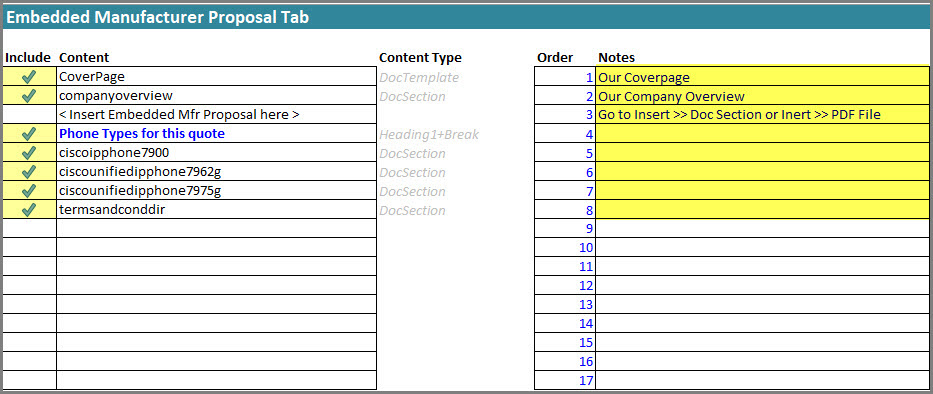
Figure 7: Example – Notes
Next:
- go to next section – Adding the Output to the Outputs Menu