Import Functions
The function to import part information enables the Administrator to quickly and easily import new records into the Parts Master database. Also, easily update information for records that already exist in the Parts Master database, such as pricing information that might change periodically.
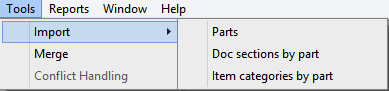
To Import New Records or Updates
- Create an Excel spreadsheet that contains the field names in row 1 of the spreadsheet.
 The names in row 1 should exactly match the names in the Parts Master database, including capitalization.
The names in row 1 should exactly match the names in the Parts Master database, including capitalization.
For example, “PartNumber” is the field name that should be entered in row 1 of the column that contains the part numbers in your spreadsheet.
The Import Function intelligently imports new records and updates existing records, making it very easy to add or update records (it “knows” when a record is new or an update) while preventing the addition or updating invalid information. The Import Function provides intelligence in the following ways:
PartNumber – REQUIRED for the Import Function. Default values are provided for fields that are missing from the import spreadsheet but are required in the Parts Master database.
 Misc is the default PriceCat value and Miscellaneous is the default ProductCat; these values would be applied if the PriceCat and ProductCat are missing from the import spreadsheet.
Misc is the default PriceCat value and Miscellaneous is the default ProductCat; these values would be applied if the PriceCat and ProductCat are missing from the import spreadsheet.
- Records are updated differently based on whether Admin created them or another entity (such as a vendor) created them. For records that AM does NOT create, some of the fields are not updateable by the Admin (including the pricing fields), thus protecting the integrity of vendor-provided data.
- Imported records must contain valid data to be imported.
 Trying to import a pricing category that does not exist in the Pricing Categories table, will send an error message and the import will not be allowed.
Trying to import a pricing category that does not exist in the Pricing Categories table, will send an error message and the import will not be allowed.
- Partial updates to the Parts Master are easy to implement.
 Once the initial list of parts along with associated engineering, category and descriptive information is loaded, it is easy to periodically update the pricing simply by importing the PartNumber along with the appropriate pricing/cost fields.
Once the initial list of parts along with associated engineering, category and descriptive information is loaded, it is easy to periodically update the pricing simply by importing the PartNumber along with the appropriate pricing/cost fields.
- Field names can be placed in any order within the import spreadsheet.
- Administrators can import a list of parts to delete by creating a spreadsheet with PartNumber in one column and DeleteMarkDate in another. SDA will then delete all parts with a DeleteMarkDate less than or equal to today’s date.
Import Document/Part Associations
Administrators can associate one or more documents against each part number. When output documents are generated by SDA, all document sections that are associated with a part that has been configured within a SDA configuration will be inserted into the output document.
Create an Excel spreadsheet with the following field names in the first row:
PartNumber – Part number, as it appears in Parts Master
DocSection – Document Section as it appears in Library Manager
Include (Optional) – Enter ‘Y’ or ‘N’ to activate/deactivate this PartNumber/DocSection association. A blank value means the same thing as ‘Y’, so normally you would not need to enter anything in this cell except for ‘N’ if you wished to deactivate the association.
DeleteMarkDate (Optional) – Optionally enter the date on which you want this association to be DELETED from your database. Use this field to clean up and remove unneeded associations from your database.
 All fieldnames must be spelled EXACTLY as specified above in boldface. In addition, each document section and part number contained within the import file must already exist in the Library Manager and Parts Master respectively.
All fieldnames must be spelled EXACTLY as specified above in boldface. In addition, each document section and part number contained within the import file must already exist in the Library Manager and Parts Master respectively.
Locate a sample import file to use (DocsByPartImport.xlt) in your PQManager\Templates folder.
Import Item/Part Associations
Items categories can be used for multiple purposes, including tracking quantities of items across multiple tabs, driving the output of documents that are associated with items that are in turn associated with parts, and listing on outputs any elements that are included with a part.
Administrators can associate one or more item categories against each part number.
There
Create an Excel spreadsheet with the following field names in the first row:
PartNumber – Part number, as it appears in Parts Master
ItemCategory – Item Category as it appears in Item Category in Architect Manager setup
ItemCatQty – Enter the ItemCatQty that corresponds to the number of the item (category) that is contained in the part number
 Enter “5” if there are 5 phone sets contained within a part number package and you’ve set up an item called PhoneSet in the Item Categories table.). Please note that if this value is blank or zero, then the PartNumber/ItemCategory association will exist, but SDA will be summing up nothing (zero) against the item category.
Enter “5” if there are 5 phone sets contained within a part number package and you’ve set up an item called PhoneSet in the Item Categories table.). Please note that if this value is blank or zero, then the PartNumber/ItemCategory association will exist, but SDA will be summing up nothing (zero) against the item category.
ItemCatDesc (Optional) – The ItemCatDesc appears on the configuration tab as well as on customer outputs such as the schedule of equipment and services.
 This will provide more information about what is included with a part/item combination (e.g., “Includes…”). It may be best to use PartNotes (in the Parts Master) for this function rather than using the ItemCatDesc. However, the ItemCatDesc will ALWAYS appear on the config tab (which the PartNotes never do) and the schedule of equipment and services (which the PartNotes optionally do), so to always display information on the config tab and schedule of equipment and services, then the ItemCatDesc is a good way to do that.
This will provide more information about what is included with a part/item combination (e.g., “Includes…”). It may be best to use PartNotes (in the Parts Master) for this function rather than using the ItemCatDesc. However, the ItemCatDesc will ALWAYS appear on the config tab (which the PartNotes never do) and the schedule of equipment and services (which the PartNotes optionally do), so to always display information on the config tab and schedule of equipment and services, then the ItemCatDesc is a good way to do that.
DeleteMarkDate (Optional) – Enter the date on which this association to be DELETED from the database. Use this field to clean up and remove unneeded associations from the database.
 All fieldnames must be spelled EXACTLY as specified above in boldface. In addition, each item and part number contained within the import file must already exist in the Item Categories table and Parts Master respectively.
All fieldnames must be spelled EXACTLY as specified above in boldface. In addition, each item and part number contained within the import file must already exist in the Item Categories table and Parts Master respectively.
There is an import file to use (ItemsByPartImport.xlt) in PQManager\Templates folder.
Return to Architect Manager User Guide