Vendor Discount Categories
Vendor discount categories are used to categorize the parts in the Parts Master database for calculating costs from the vendors based on list price less a discount.
The costs for all parts associated with a vendor discount category are determined based on the list price for each part less the discount factor for the vendor discount category.
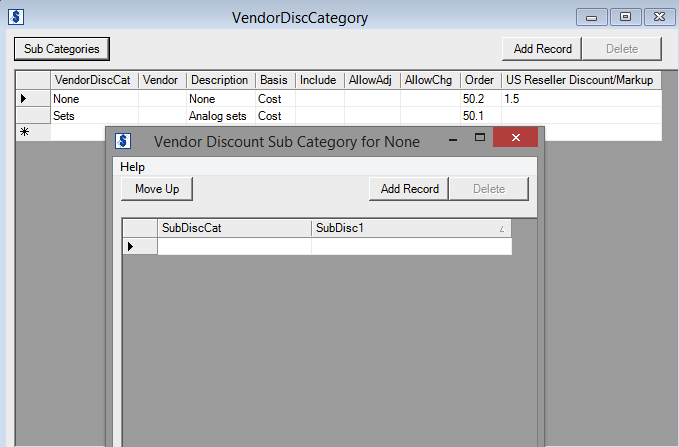
Add Vendor Discount Category – Click the Add Record button to add a new vendor discount category.
Delete a Vendor Discount Category – Highlight the row to delete and click the Delete button.
Add vendor discount sub-categories against the vendor discount category – Click the Sub Categories button.
 For records that were not created by the AM Admin (such as records created by one of the vendors and distributed via CorsPro), certain fields cannot be modified by the AM Admin. These fields will be highlighted in gray when clicked on.
For records that were not created by the AM Admin (such as records created by one of the vendors and distributed via CorsPro), certain fields cannot be modified by the AM Admin. These fields will be highlighted in gray when clicked on.
Vendor Discount Category Fields
Basis – In the drop-down
- Select List – to calculate cost for the vendor discount category based on MSRP (manufacturer’s suggested retail price, sometimes referred to as “list price”) less a vendor discount.
- Select VAR List – to calculate cost by applying a discount against a price list that is supplied only to value added resellers (VARs) and not to end users as the MSRP often is.
 A part might have an end user list price (i.e., MSRP) of $100 and a “VAR List” of $50. If the reseller buys products from the vendor at 10% off the VAR List price, then the cost to the reseller is $50 – (10% x $50) = $45.
A part might have an end user list price (i.e., MSRP) of $100 and a “VAR List” of $50. If the reseller buys products from the vendor at 10% off the VAR List price, then the cost to the reseller is $50 – (10% x $50) = $45.
- Select Cost – to create a vendor discount category for the purpose of applying a default markup to the purchase price of an item that is entered on the Write-In Module to calculate a default list price for the item.
 If one sets up a “vendor discount category” that is cost-based and has a default markup of 1.5, then the list price for an item added to the Write-In tab with a purchase price of $100 will auto-calculate to $150.
If one sets up a “vendor discount category” that is cost-based and has a default markup of 1.5, then the list price for an item added to the Write-In tab with a purchase price of $100 will auto-calculate to $150.
Cost-based vendor discount categories are ONLY used for the purpose of calculating the default list price (based on a default markup) for items added to the Write-In tab.
Include –
- To include the vendor discount category in SDA, leave this field blank or select Y.
- To exclude the pricing category (for example, with a vendor discount category not created by you and thus not capable of being deleted), select N.
AllowAdj –
- Select Y – to be able to adjust the default discount or markup that is applied against parts associated with the vendor discount category.
- Select N – to be able to adjust the discount or markup. Generally, AllowAdj should be set to “N” unless the vendor occasionally provides additional discounts, or if the discount from the vendor varies depending on the sales opportunity.
AllowChg –
- Select Y – for users to be able to change from this vendor discount category (for any part located on a configuration tab) to another vendor discount category. This functionality is used for situations where the vendor discount category needs to be changed for individual parts.
 A vendor might say that five out of fifty parts on a quote receive a special discount. By setting the AllowChg flag to “Yes“, users will be able to change the vendor discount category for these five parts to a different one so that a different discount can be applied.
A vendor might say that five out of fifty parts on a quote receive a special discount. By setting the AllowChg flag to “Yes“, users will be able to change the vendor discount category for these five parts to a different one so that a different discount can be applied.
Order – Enter the order that the vendor discount category should appear on the Pricing tab within a SDA quote file. Clicking Update Excel Components from the Setup View, the vendor discount categories on the Pricing tab will be updated and placed in the order as defined by this Order field.
Discount/Markup Fields – Enter the default discount or markup factor that should be applied against the list price or cost of parts associated with the vendor discount category.
Vendor Discount Sub-Categories
Sub-categories are used when parts fall under one general category against which multiple discounts might apply. This is usually based on the type of customer being sold to.
 A vendor called “Acme” might use an approach whereby different discounts are applied against all parts on a quote-by-quote basis depending on whether the account is a commercial account (“COM”), global account (“GLOB”) or national account (“NATL”). Acme’s parts will have “Acme” tagged against them as the vendor discount category, and SDA users will be able to change (via a drop-down) the sub-category of the “Acme” vendor discount category to COM, GLOB or NATL on a quote-by-quote basis depending on the type of account that is being sold to.
A vendor called “Acme” might use an approach whereby different discounts are applied against all parts on a quote-by-quote basis depending on whether the account is a commercial account (“COM”), global account (“GLOB”) or national account (“NATL”). Acme’s parts will have “Acme” tagged against them as the vendor discount category, and SDA users will be able to change (via a drop-down) the sub-category of the “Acme” vendor discount category to COM, GLOB or NATL on a quote-by-quote basis depending on the type of account that is being sold to.
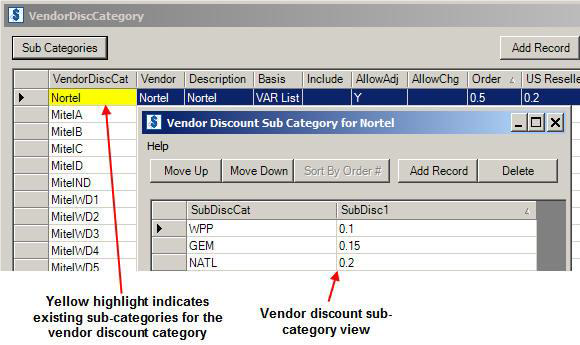
SubDiscCat – Enter the name of the vendor discount sub-category. From the example above, enter “COM”, “GLOB” and “NATL” as the SubDiscCats. Change the order in which the sub-categories will appear on the Pricing tab of a SDA quote file by using the Move Up and Move Down buttons.
Sub-category discounts – Enter the discount that should be applied against the vendor discount sub-category.
Return to Categories Overview Menu