Import Contact information from Tigerpaw into SDA Quote
Importing Contact Information from Tigerpaw into SDA Quote
You are creating a new SDA quote and want to use the contact information for your client which is already stored in Tigerpaw CRM+
Administrator steps:
- Ensure the ‘Merge to Word’ icon is in the Tigerpaw CRM+ tool ribbon. If not, ask your Tigerpaw/IT administrator to add it.

- Download the merge-from-Tigerpaw template file from https://corspro.com/docs/Merge_Tigerpaw_to_SDA.dot and modify it as necessary, making sure to place the Tigerpaw merge tags in the “Merge Field(s)” column. Next, save the file as a DOT Word template file to the Tigerpaw CRM+ default Word template folder location. For more details on creating and updating the merge document, see the Architect Manager user’s guide.
Excel Merge Information
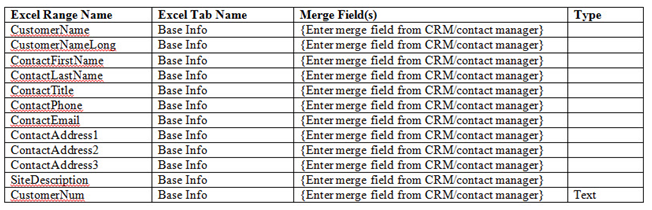
- We recommend that the SDA administrator distributes this template to all users and has them install the template into their Tigerpaw CRM+ default Word template folder location on their machines and to make sure that the user has read/write permissions to that folder.
- All SDA users will need the “Open SalesDoc Architect” button on their Add-Ins ribbon within Microsoft Word. If they do not have this button, click the Developer ribbon (if the Developer ribbon is not there, you can show it by clicking File, Options, Customize ribbon, then checking the box next to “Developer”). Once on the Develop ribbon, click Macros, then double-click “AddWord2ExcelButton” to run a process to add the “Open SalesDoc Architect” button.
User Steps
- Open Tigerpaw and pull up an account and customer contact record.
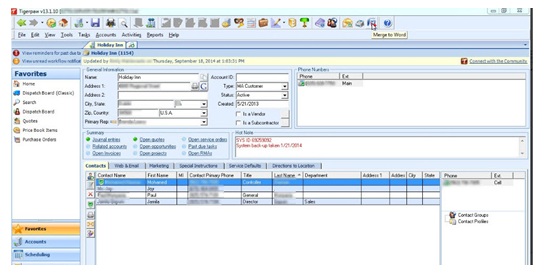
- Click on the “Merge to Word” icon in the Tigerpaw tool ribbon. Browse for the Merge_Tigerpaw_to_SDA.dot file. This will open MS Word and push the Tigerpaw contact information into a table within the Merge_Tigerpaw_to_SDA file.
- Select the Add-Ins ribbon within MS Word and click “Open SalesDoc Architect”. MS Word will push the data taken from your Tigerpaw contact page into a new SDA quote.

Go Back to Tigerpaw CRM and SDA Integration Page