How to Export SDA Quotes to Tigerpaw
Administrator Steps
- Modify the outputs.xls file to include the option for exporting a quote to Tigerpaw. Go to C:\CorsPro\PQuote\Data and open outputs.xls. Add a line with the following information to the sheet. If you need help, each column has a comment in the first row with more descriptive information on what to enter. The 4 columns listed below are required, and where you add your new output in the sheet will define its position in the menu. We recommend adding it to the bottom of the list to start.
- Level – enter 1
- Menu/Button Caption – enter “Export Tigerpaw quote”
- Item Type – enter “Output”
- Output Type – enter “TigerpawQuote” (exactly like this, with no spaces)
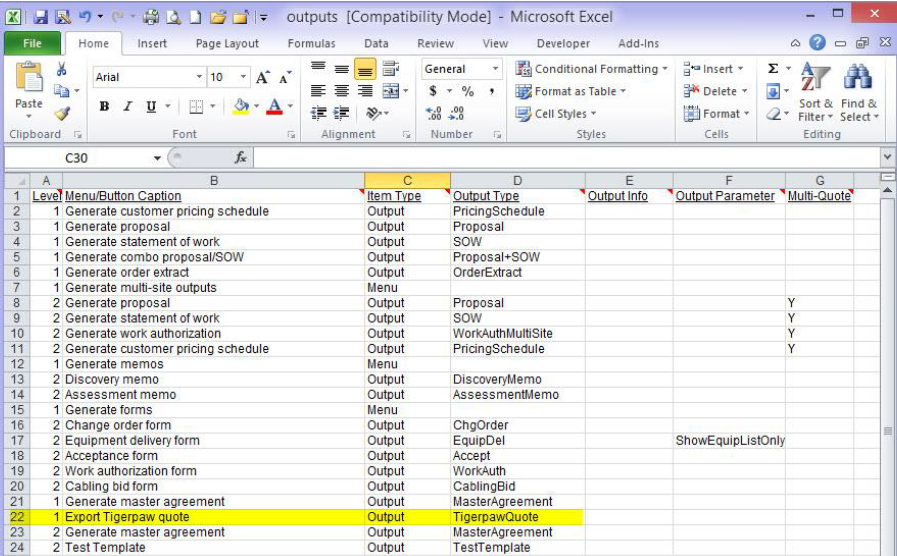
- Click Save to save your changes. Users will need to close SDA (if open) and restart SDA to re-generate the new menu structure.
User Steps
- Create and export your SDA quote as a .csv file. To do this:
- Create the client quote with SDA.
- Generate the .csv file output by selecting ‘Export Tigerpaw Quote’ in the outputs menu and save the .csv file to your hard drive

- In Tigerpaw, open up a new quote or start a new quote (you will be importing your SDA quote into this quote.) From the Tools menu, click Options/Quotes & Opportunities. You must be on the Quote view screen of a quote that is already saved in Tigerpaw before you can import to it.
- Click on the Import button and select Import CorsPro’s SalesDoc Architect from the list of available import options and browse for the csv file generated above. Make sure that the “Import the selling prices” and “Import the costs” boxes are checked, then click OK.
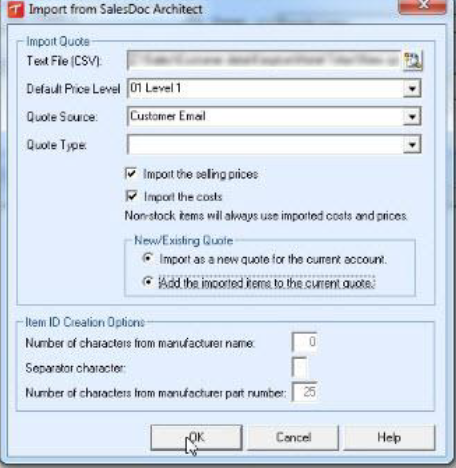
- If all of the items in your import file already exist in the Tigerpaw pricebook, they will appear in the quote you have just created in Tigerpaw.
- If any of the items do not already exist in the Tigerpaw pricebook, you will get another window listing the items that are not in the pricebook. You have the option to import these items as non-stock items (shown in the quote as ‘NS’), or to exclude them from being imported.
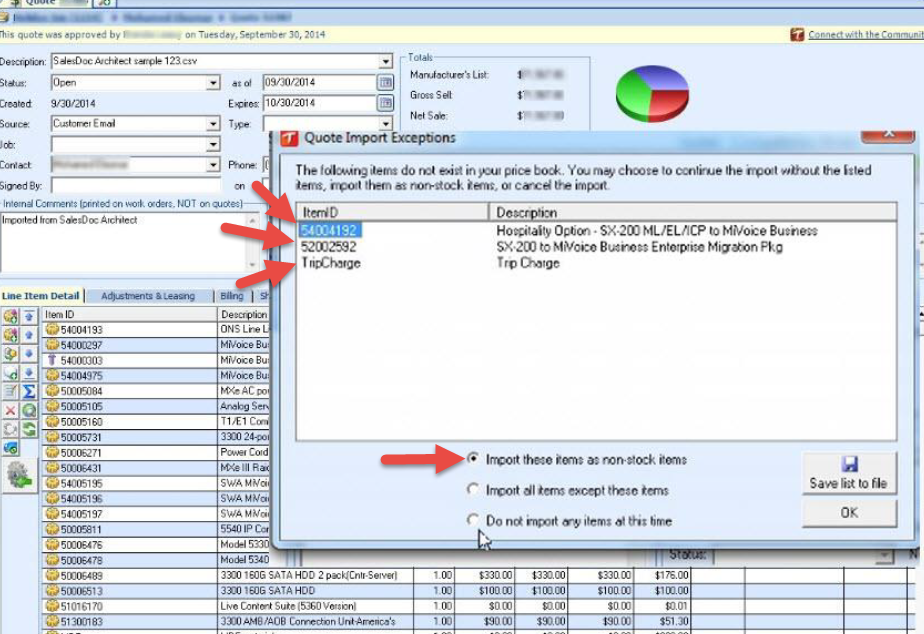
Go Back to Tigerpaw CRM and SDA Integration Page