Function Buttons Overview
SalesDoc Architect contains numerous functions that are accessed via the function buttons located on the toolbar at the top of SalesDoc Architect (accessed via the Add-Ins tab within Microsoft Excel).

Architect
Provides access to several functions within SalesDoc Architect, including creating new quote files, setup operations, data/program/license updates and multi-quote capabilities. See the “Architect Sub-Menu” section below.
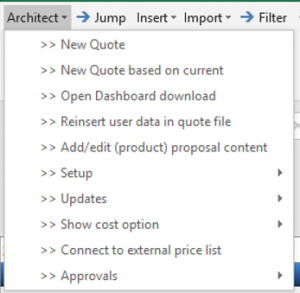
Jump
Within a product tab, the Jump button enables users to “jump” from section to section within the tab.
Insert
This menu enables you to insert tabs, notes and dynamic content, including bullets, sub-bullets, paragraphs, headers, images and doc files. See the “Insert Sub-Menu” section below. . See the “Insert Sub-Menu” section below.
Import
Clicking this button will reveal one or more import functions that you can perform within SalesDoc Architect. One of those functions – “Import Excel file with fieldnames in first row” – enables you to import data from an Excel spreadsheet into the Write-In tab. In order to correctly import data into the Write-In tab, you must list the field names in the first row of the spreadsheet, and the names must exactly match the field names used on the Write-In tab. Please note that data will only be imported into the unprotected (blue) fields on the Write-In tab.
If users subscribe to vendor content from CorsPro, and a function to import configurations from a manufacturer’s configuration tool exists, there will be one or more options under the Import menu enabling to import those configurations into SalesDoc Architect.
 To replace or update data from a previous import with data from a new import, simply re-import the data. SalesDoc Architect will let users know that data from a previous import exists on the Write-In Module and will ask if the new data should replace (rather than add to) the old data. Simply respond “Yes” to the prompt, and the old data will be deleted and replaced by the new import data.
To replace or update data from a previous import with data from a new import, simply re-import the data. SalesDoc Architect will let users know that data from a previous import exists on the Write-In Module and will ask if the new data should replace (rather than add to) the old data. Simply respond “Yes” to the prompt, and the old data will be deleted and replaced by the new import data.
Filter
Within a product tab, the Filter button changes the tab view so that it shows only the items that have been configured within the tab. Click the Filter button once again to return the view to a “show all” view whereby all items, configured and non-configured, are displayed.
Options
Use the Options button to associate selected items with an options package that will appear at the end of the schedule of equipment and services following the core solution, with pricing subtotaled by each options package. See the Showing Solution Options Help topic for more information.
Assemblies
Opens an “assemblies” tab that enables you to build solutions by creating sub-assemblies, then assemblies containing the sub-assemblies. For more information, see the Assemblies help topic.
- Sub-assemblies can be created that contain several part numbers.
- Final Assemblies can then be created that contain not only individual part numbers, but also one or more sub-assemblies.
Price Book
This function button will take you to the Price Book tab and import your entire price book into this tab. The Price Book tab enables you to search the Price Book by description, vendor name or product category.
This function button will open the Price Book tab and import entire price book into this tab. Users can search the Price Book by description, vendor name or product category.
To insert parts from the Price Book into the SalesDoc Architect quotation:
- Enter the appropriate quantities next to the desired parts
- click the “Close Price Book & Move Items to Write-In” button to insert the selected parts into the Write-In tab
Part Notes
When the part notes are available, this function shows the part notes for the part number located on the row that has been selected. To access this function:
- Click anywhere on the row for the part number to look up and click Part Notes from menu bar.
- Once the Get Part Notes dialog box is displayed, users can then copy (using Control-C) any of the notes contained therein.
 In addition, if Get Part Notes performed within an output document created by SalesDoc Architect, there will be an additional option to Insert Selected Text. Highlight with the mouse what to insert, then click the Insert Selected Text button. The selected text will then be inserted into the output document. Please note that the output document must be unprotected for Insert Selected Text to operate properly.
In addition, if Get Part Notes performed within an output document created by SalesDoc Architect, there will be an additional option to Insert Selected Text. Highlight with the mouse what to insert, then click the Insert Selected Text button. The selected text will then be inserted into the output document. Please note that the output document must be unprotected for Insert Selected Text to operate properly.
Goal Seek
Enables you to goal seek based on a target margin, sell price or markup. For more information, see the Pricing Tab Overview help topic.
Update tab(s)
Provides access to a sub-menu of items that enable users to update tab information from the SalesDoc Architect database and delete/clear tabs. See the “Update tab(s) Sub-Menu” for more information.
Outputs
Creates various outputs for internal and external (customer) uses.
Help
Accesses local and cloud-based help content, including “What’s New” information from CorsPro and your administrator, and an ability to check software and manufacturer content version levels. You can also request support help and provide SDA product improvement feedback.
_________________________________________________________________________________________________________________________________________
ADDITIONAL RESOURCES
WEBINARS/VIDEOS
DID YOU KNOW…
- Users can easily unfreeze SDA’s menu freeze
- When SDA software is updated any existing quote on your computer are not updated with newer versions of the tab
- Add part-associated notes and free-standing notes to a quote
Return to SDA User Guide Table of Contents