How To Add 3rd Party Parts to an SDA Quote
Adding Third Party and Miscellaneous Products To Your SalesDoc Architect Quotes
When you need to quote a part or product that isn’t in the SDA price book (for example, a TV, extra monitor, PC or Desktop, etc.) you need to do the following tasks.
For the parts you want to add, you’ll need to know the item price, and their pricing category (PriceCat) and Product Category (ProductCat).
Entering Items Manually via the Write-In tab
If you have just a few parts to add, manually writing in the parts one at a time is quick and easy.
- Navigate over to the Write-In tab and enter the quantity and part number for an item. If you don’t have a part number already you can make one up. Click your cursor to the next field, Description.
- Click the Add-Ins button at the top, then “Update tab(s)” and then “Update this tab from database”. The system will check the database and determine if the part already exists in the SDA database. If it does, SDA will pull in the item details for you. You’re done!
- If it’s not already in the database, several blue highlighted cells will appear for you to enter data about your item. Proceed ahead with entering
- An item description
- The purchase price (column AE)
- The “Price Cat” and “Product Cat” (columns AF and AG) for your item. These last columns are dropdown menus – you can select the category that fits your item (e.g. MitelOEM, Services, Misc, etc.)
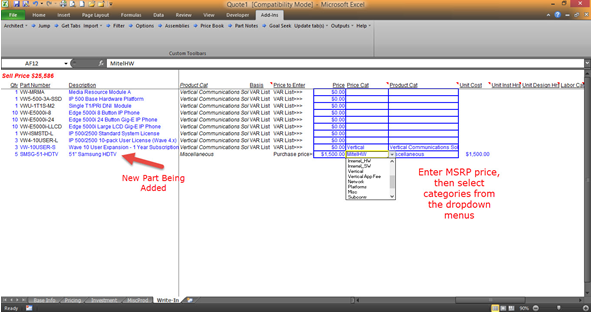
Entering Items Using an Excel File
If you are adding many parts to your quote, it is faster and easier to import them from an Excel file that you create. Follow these steps:
- Create an Excel file with at least the following labels in the first row (spelled exactly as follows, which is how the fields will be matched with those on the Write-In tab)
“Qty”, “Part Number”, “Description”, “Unit MSRP” and “Unit Cost”.
- Add the data in subsequent rows and save the file.
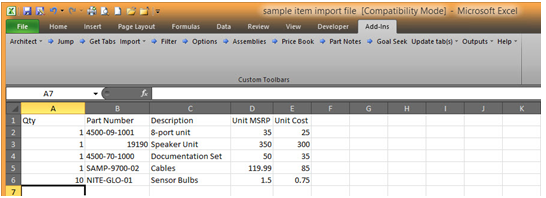
- Open SDA and click on Add-Ins, then Import and select “Excel file with field names in first row”. Select the file you just created. A popup window will ask you to provide PriceCat and ProductCat information – select and then click Ok. The items from the file will be added to your write-in tab. If you need to make any adjustments such as quantity, discount category, etc. go ahead and modify the entry in your write-in tab.
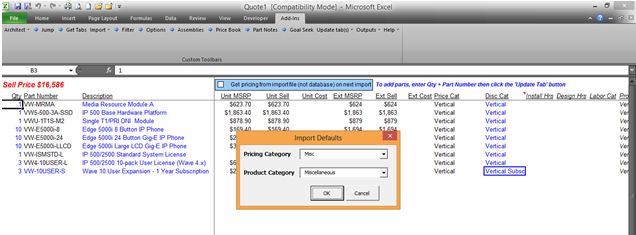
Go Back to Tip Sheets for Common Issues Main Page