Overview of the SDA Dashboard
The SDA Dashboard allows you to track, manage and report on sales Opportunities, Quotes (or Quote Files) and associated documents that you have created.
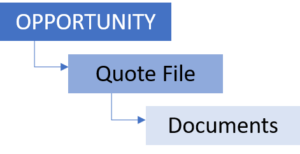
Depending on your company settings, you will either see only Opportunities assigned to you, Opportunities associated with your Company Role, or all Opportunities for your organization. The Dashboard is organized by Opportunities, not by customer name, although you can filter and sort by customer name.
For more information on how Opportunities and Quotes are related, please see the Relationship between Opportunities and Quotes help topic.
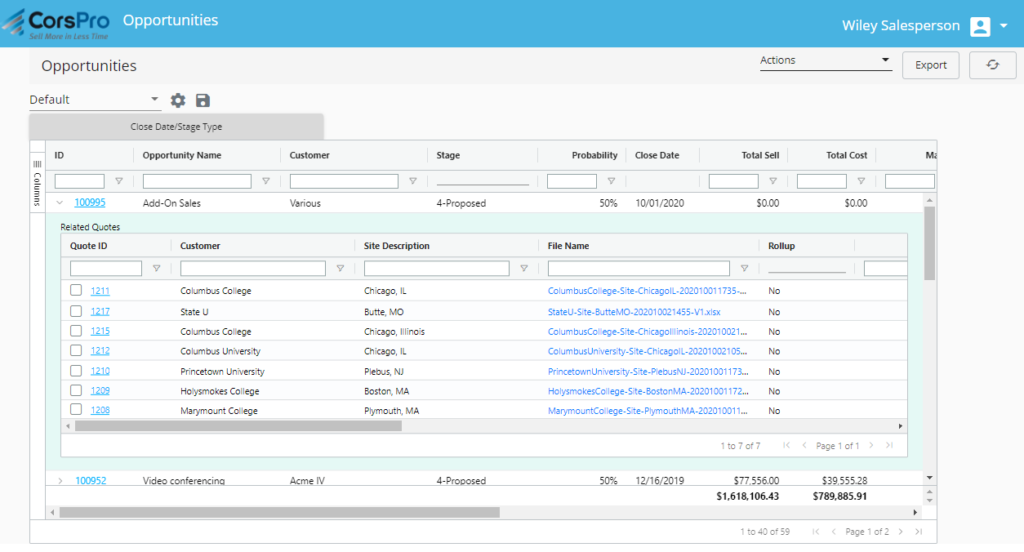
Opening the Dashboard
Users can open the Dashboard by going to Add-Ins >> Files/Docs >> Open Dashboard in browser. Enter your login information and the Dashboard will open. If you forget your password click Forgot Your Password? From the login window to get a password reset. An email with your new password will be sent to you.
Tip! Save the Dashboard URL to your favorites for quick and easy access.
Opening a Quote File
In the Opportunities view, you will only see the most recent version of the Quote Files that are associated with an Opportunity.
- To view Quotes related to an Opportunity, click the carrot (>) next to the Opportunity ID to show the related Quotes
- The Quotes related to that Opportunity will appear with a green background (see Figure 3)
- Click on the File Name of the Quote File you wish to open
- If prompted, choose Open File
- The Quote File will either be…
- Opened directly in SDA, or
- csv will be downloaded, double-click to open
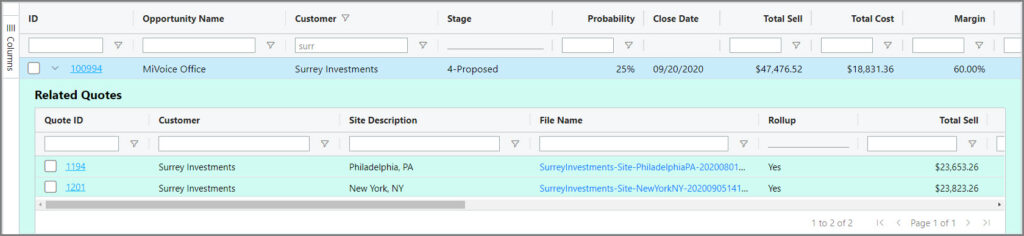
Customizing Your View
You can customize your Dashboard View in the following ways:
- Ascending/Descending columns
- Clicking and dragging column headings
- Pin/Unpin columns
- Using data filters (found in column headings)
- Hiding/Unhiding columns
- Filter by Close Date/Stage Type
Go back to User Guide for SDA Dashboard